It’s important to know what graphics cards your motherboard is compatible with before buying a GPU. If you’re not sure, you risk spending money for nothing as some GPUs won’t work in certain motherboards.
Luckily, it’s quite easy to check, you simply need to know how you can do it. So, how do you tell what graphics card slot your motherboard has?
There are different ways you can check what type of PCIe slot your motherboard has.
One of the easiest ways is to simply download CPU-Z and check the different slots and ports on your motherboard. It’s very easy to do, and CPU-Z is a very small and free program. Another way of checking this looking up the type of PCIe slot on your motherboard through the manufacturer’s website.
Let’s go through it in detail and explain how to do it in practice. Read more to find out how to see which graphics card your motherboard is compatible with.
How to Tell What Graphics Card Slot Your Motherboard Has
As I mentioned previously, there are a couple of different methods you can use to see which type of slot your motherboard has. I will refer to the slots as “PCIe” from now on since that’s what they’re called in technical terms.
1. Download CPU-Z
CPU-Z is useful for many different things. Almost every component and its versions, values, and more are available to check. It’s a program that you ideally should have even when not faced with this issue, in my opinion.
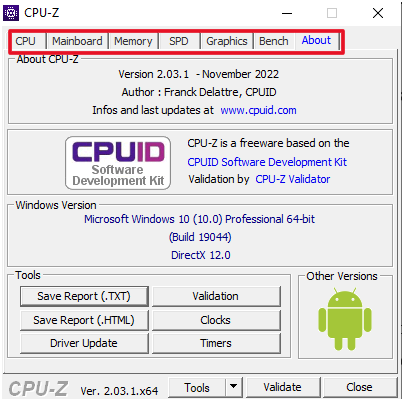
Just switch between the tabs to look at different components. Now, if you want to check what graphics card slot your motherboard has, head to the Mainboard tab of CPU-Z.
Under Graphic Interface, you can check both the bus version and the link width. These things are the values that are usually listed when you look at the specs for a GPU.
For example, it might say “PCIe 3.0 x16”. This means that the PCIe standard is 3.0 and that the link width is x16. So, just compare the values in CPU-Z to any given graphics card.
The PCIe versions (2.0, 3.0, etc) are all backward compatible which means that you can connect a PCIe 3.0 graphics card to a 2.0 slot.
2. Check PCIe Slot on Manufacturer’s Website
If you don’t want to download the program, you can (most likely) find your motherboard specs on the manufacturer’s website or at an online store.
Just find your specific motherboard version through the run command. Press the Windows key + R at the same time, the type msinfo32 into the search box. Hit Enter.
After this, look for Baseboard Manufacturer and Baseboard Product. Search for your motherboard on the internet and look up its specs. After this, compare it to any prospective GPUs.

3. Check the Motherboard Physically3
You can also check inside the computer for the motherboard PCIe slots. Remember to turn off your computer, disconnect the power cables, and wait ~20 seconds before opening it up.
Doing this can also be a good way to see if a GPU would fit in the chassis that you have for your computer. A lot of powerful graphics cards are pretty robust in size, so make sure that there’s enough room in there for the GPU to fit properly and with breathing space.
If you don’t know what to look for, consider looking at the documentation that the motherboard came with. The manufacturer usually sends a bunch of illustrative stuff so that you can clearly see what slot is what.
What Different GPU Slots Can a Motherboard Have?
There are a bunch of different slots that a motherboard can have. Some of them are now considered ancient. Let’s go through them.
PCI Express (PCIe)
PCI Express (PCIe) is what all modern motherboards use nowadays. Currently, the PCIe slots come in four different formats. These are PCI-Ex16, Ex8, Ex4, and Ex1. Your graphics card will want to use the x16 slot in your motherboard.
PCIe also has different generations, as we have discussed before (1.0, 2.0, 3.0, 4.0, and 5.0). The main difference between these generations is the rate of data transfer.
AGP
AGP was used for a while in the mid-2000s, but nowadays, no new motherboards use it, and Windows stopped supporting it a while ago. Around 2010, basically no one was producing motherboards with AGP anymore.
PCI
PCI isn’t used nowadays either, and in fact, it’s older than AGP. It was first introduced in the 1990s, replacing ISA as the gold standard. You will start to see a pattern here.
PCIe is the technology of today while the other types of motherboard slots have become practically obsolete as the main technology used for motherboards.
ISA
ISA was used from the 1980s to the 90s and is no longer in use for any modern computer. It had very slow max speeds (2-3 mb/s) and supported basic graphic functionality.
Can You Use a PCI Card In a PCIe Slot and Vice Versa?
A lot of users wonder if they can use a PCI graphics card in a motherboard with PCIe slots. The answer is no. PCIe is the modern variant of buses for things such as graphics cards. It’s not possible.
You will notice this fairly quickly as the PCI card won’t fit. The slots are just different. It’s like plugging a USB-C charger into a phone with Micro USB support.
There are, however, adapters that you can buy, to make PCI compatible with PCIe. These are usually around 50 dollars, so if you have a GPU with PCI and you want to connect it to a PCIe-exclusive motherboard, you can do that by using an adapter.
