Microsoft Teams has developed quickly during the last couple of years, and as a result, a bunch of new features have been implemented.
Among the most notable is the breakout room feature, which allows the organizer to create sub-meetings within the main meeting to let participants discuss or work in smaller groups without leaving the primary meeting.
The organizer can assign people to groups manually or let Teams do it automatically. As an organizer, you can also choose when to open or close the breakout rooms, and the meeting participants will be moved back and forth automatically.
As you might’ve guessed, this requires a bit of administration by the meeting’s organizer. Therefore, many organizers tend to assign co-hosts or presenters to help them manage breakout rooms during a meeting. When a co-host has access to manage breakout rooms, they’re called Breakout Room Managers.
Breakout Room Managers can:
- Create and remove breakout rooms
- Assign room members
- Open and close breakout rooms
- Join and jump between breakout rooms at any time
- Set time limits for breakout rooms
- Send announcements to breakout rooms
- Rename rooms
- Bring members back to the primary meeting
Today we’re checking out how you can add a Breakout Room Manager to your meeting to ensure you’re not alone in managing the breakout rooms.
How To Allow a Meeting Participant To Manage Breakout Rooms
We’re going to look at how you can assign a breakout room manager before a meeting, and then how you can do it during a meeting. This can be quite useful if you need unexpected help, or if the person who was supposed to help you is having connectivity issues, for instance.
Before we can start assigning participants to manage breakout rooms for you, we’ve got to book a Teams meeting. We’re ready to go once you’ve got a Teams meeting booked in your Teams calendar.
How to assign a breakout room manager prior to the meeting:
Step 1: Open up your Teams calendar and double-click the meeting to access meeting details.
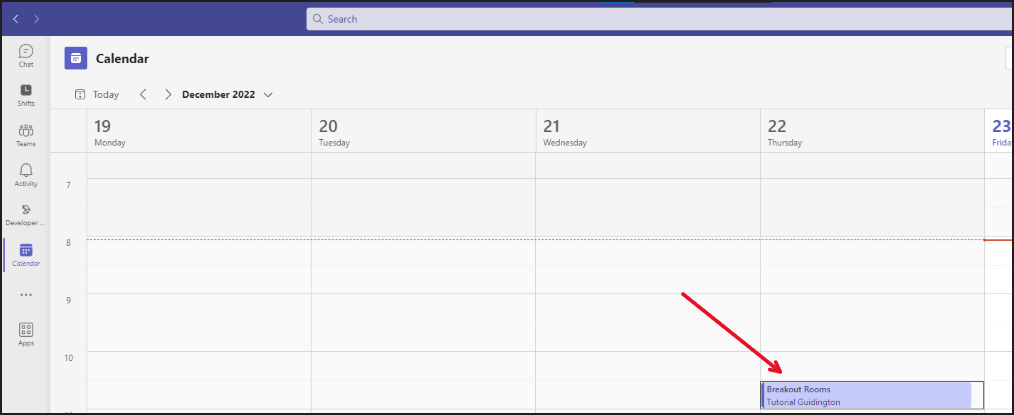
Step 2: In the meeting details tab, go to Meeting Options on the right-hand side. Meeting Options will open up in a web browser.
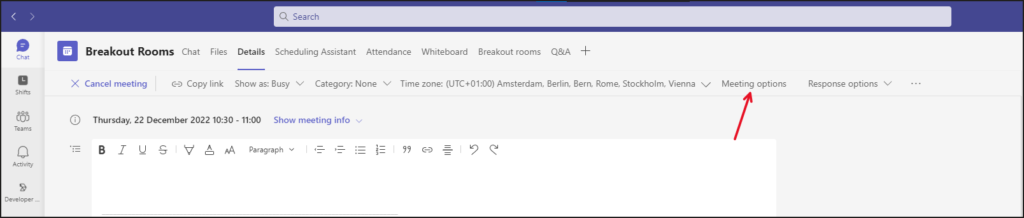
Step 3: Set “Who can present?” to Specific people and then assign the person who’s going to help you manage breakout rooms as a presenter in the box below.
If you’ve already assigned people as co-organizers, and want them to manage breakout rooms for you, pick co-organizers in the “Who can present?” box instead.
Both methods will yield similar results, but one will make the participants co-organizers, giving them more authority over meeting functions while the other won’t.
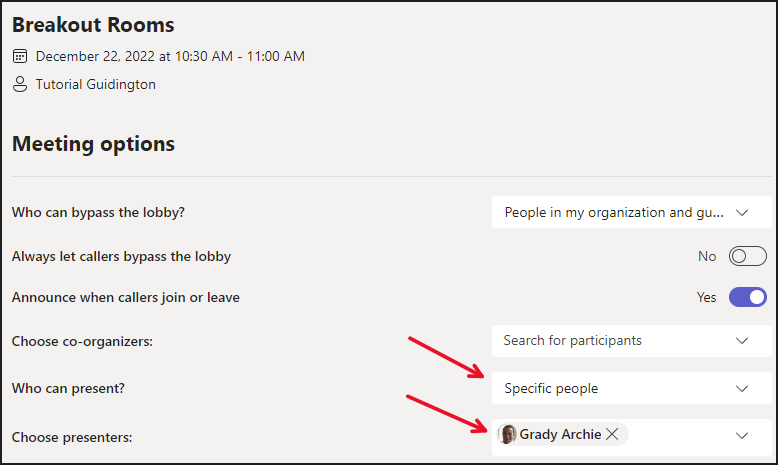
Step 4: Save by pressing the button at the end of the page and then close the browser. Go back to the meeting details in Teams again but this time click Breakout Rooms.
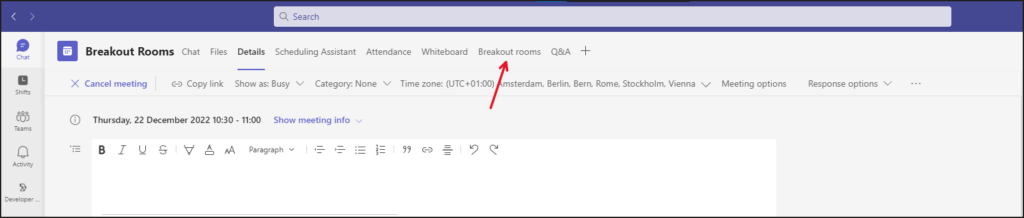
Step 5: Go to Rooms settings by clicking the cog in the upper-right corner.

Step 6: Enable Assign presenters to manage rooms then search for your assigned presenters and select them by clicking on their name. With your manager or managers selected, close the window to update breakout rooms settings.
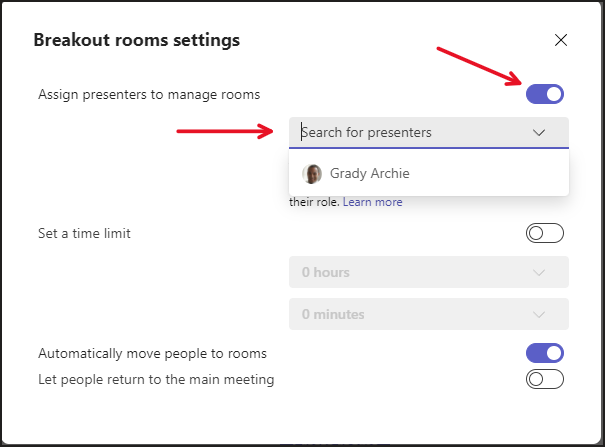
Grady and I are now both able to create rooms, distribute people, jump between rooms, close them and use all of the other functions in breakout rooms.
To be on the safe side, I should ask Grady if he can see the Breakout rooms tab when he double-clicks the meeting in his calendar and if he’s able to make any changes.
How to assign a breakout room manager during a Teams meeting:
You can unassign or assign breakout room managers before the meeting, but also during the meeting. Let’s take a look at how you can assign a person to aid you in managing the breakout rooms.
Step 1: In the teams meeting, click Rooms in the upper panel.

Step 2: Go to Rooms Settings.
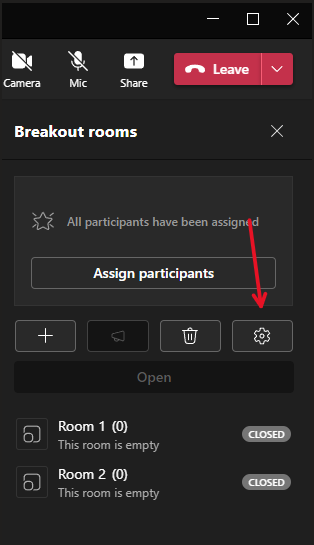
Step 3: Enable Assign presenters to manage rooms then select presenter by clicking the dropdown menu and selecting the assigned person.
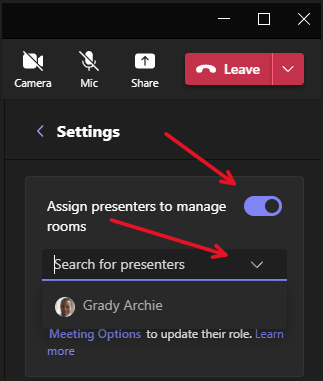
Step 4: Click the back arrow next to Settings to save changes.
Great! You’ve now assigned a breakout room manager from within the meeting. The person should gain access to Room options from the upper panel. If the icon Rooms hasn’t appeared for the presenter, he or she might need to leave and rejoin the meeting for the changes to kick in.
People Outside Your Organization Can’t Manage Breakout Rooms
External meeting participants can’t be promoted to breakout room managers. They would need to be invited to the tenant and then assigned the role of presenters in order for them to be able to manage breakout rooms.
Can Guests Be Assigned To Breakout Rooms?
Yes, guests and external can be assigned to breakout rooms in a meeting. They can’t manage the breakout rooms, but they can be assigned to the rooms and then moved to them once they’re opened, just like a regular user would.
They must, however, be invited to the meeting if you decide to create the rooms before the meeting, and in the meeting, if you plan on creating the rooms during the meeting.
Can Meeting Organizers Join Breakout Rooms?
Yes, organizers can move between rooms just as he or she wishes just like co-organizers/breakout room managers. Organizers can also move between the breakout rooms and the primary meeting seamlessly. The host will not be assigned to a room and must join the rooms manually.
The host can see all of the rooms and the number of participants in each room by pressing Rooms in the upper panel.
