RAM, or random access memory, is a key component in users’ PCs. It’s like a computer’s short-term memory, where it can access stored data quickly. RAM is used whether you’re browsing the web, playing games, or working.
We’ve now concluded that RAM is an important component in your PC, and a lot of users have wondered if RAM can be related to their games crashing in any way.
Yes, RAM can cause games to crash. There are many reasons why the RAM might do this, for example, a defective RAM stick can easily crash your game and your computer, or inappropriate overclocking of your RAM might make your games crash. The best way to troubleshoot is to run a memory test on your computer and see if anything is wrong with your RAM.
There are various things to consider when it comes to this issue. Read more to find out how to fix your RAM crashing your games, and what you should avoid in the future.
Can RAM Cause Games to Crash? (How to Fix)
As I mentioned before, it’s certainly possible that the RAM in your computer can crash the games you’re playing. There are a bunch of reasons why this might be, however, and I will be trying to go over them below.
The first thing you should do is to make sure that you have enough RAM available on your computer to run that game. A lot of modern games these days require a lot of RAM, and if you have 4-6 gigs of RAM installed, there is a possibility that it’s too little.
If your games are crashing and Windows tells you that you have low memory on your computer, then that might be the reason.
Especially if you’re experiencing low frames and sluggish gameplay beforehand. The solution, then, would be to install more RAM on your PC.
However, there are other reasons why your games might crash because of your RAM, as well. Defective RAM is not unusual, and if one RAM stick is defective, this can crash your game and even your PC. Make sure that no RAM cards are defective by running a memory test.
I would strongly recommend downloading Memtest86 and booting that from a flash drive or CD. It’s a completely free, very reputable program that can scan your RAM for faults.
If you don’t know how to boot the test, see this very short and concise guide. It’s not particularly difficult and you should be able to do it no matter your level of tech-savviness.
If the memory test found errors and the RAM sticks are new, consider returning the sticks as they’re most likely defective. RAM manufacturers are used to dealing with this sort of issue, so it should be quick and easy.
An outdated BIOS/UEFI can also cause your RAM to crash the games you’re playing. I would suggest updating the BIOS. This can be done in various ways, depending on the type of motherboard you have.
My suggestion is that you go to your motherboard manufacturer’s website and check there how you update the BIOS/UEFI on your computer. It’s usually not complicated, especially with modern motherboards.
Make sure that you’re not running a balanced or power-saving power plan in Windows, too. I would recommend running a high or ultimate-performance power plan for your gaming PC.
You can easily change your power plan by following the steps below:
- Type power in your Windows search bar, and then select Power Options
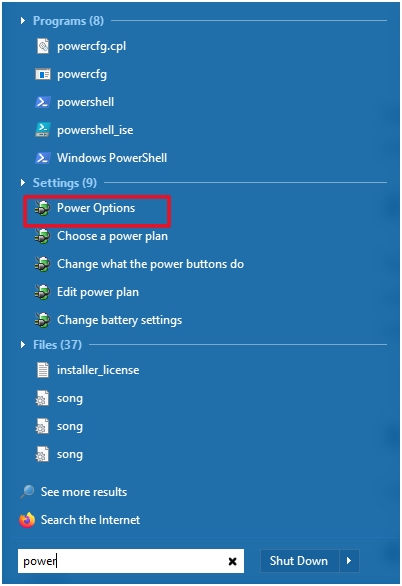
- From here, select High performance plan or Ultimate if you have it enabled
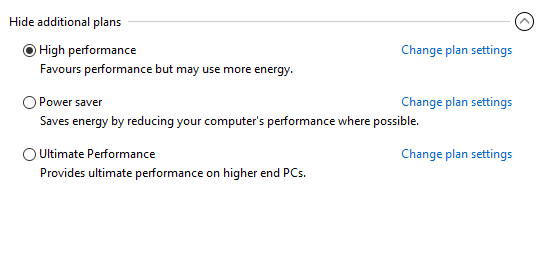
Lastly, another thing that can make your games crash is overclocked RAM. Let’s go over it below.
Can Overclocking RAM Cause Games to Crash?
Overclocking a RAM is when you change timings and voltages and in this way (theoretically), the RAM would be able to work at faster speeds. Now, there can occur problems from this.
First of all: Try switching RAM slots from 1,3 to 2,4 or the other way around if you haven’t tried doing so, this has worked for a couple of users when overclocking their RAM.
Overclocking RAM can cause your games or your computer to crash. If the speeds you want to run your RAM at are not compatible with your CPU and motherboard, you’re going to experience problems. Check beforehand what speeds your CPU and motherboard support.
Incorrect timings on your RAM can also lead to performance issues and crashes. It’s hard to determine anything for every person that has overclocked their RAM, however.
One alternative is to post your specs on something like Reddit.com/r/overclocking and see if they can assist you to solve your problem.
Can Bad RAM Cause Games to Crash?
Bad/defective RAM can, as we discussed earlier, crash your games and even your computer. If you’re suspicious that your RAM is beginning to fail or is defective, I would suggest doing the Memtest that we talked about earlier.
So, why does RAM fail or get defective, and how can you tell if it is? Well, for starters, if you get random freezes in-game or out of games, or files randomly corrupt in your computer, that can be a sign that your RAM isn’t working properly.
Other symptoms include random restarts, sluggish performance, BSoD, and more. If you’ve recently bought the RAM, chances are that the RAM was defective from the get-go, or that you’ve installed them incorrectly.
Make sure that your RAM is installed in either the 1st and 3rd RAM slot, or the 2nd and 4th. This can sometimes vary, consult information from your motherboard developer for specific information about this.
Also, you need to make sure that the RAM you installed is supported by your motherboard. Check the motherboard manufacturer’s website for this information, since it varies for different motherboards.
Lastly, make sure that the RAM is seated properly in their respective slots. There should be a distinct click when you install them. Make sure that every RAM stick you have is properly clicked in.
How to Fix Games Crashing After Installing New RAM
Let’s go over some things you can do if your recently installed RAM sticks cause your game(s) to crash. I’ve gone over a few of these already, but they’re worth mentioning twice for clarity.
Make Sure That the RAM is Seated in the Right Slots7
As I mentioned before, if you haven’t seated your RAM sticks properly and in the right slots, your computer will be experiencing performance issues.
These performance issues can absolutely include crashing games. Try putting your RAM sticks in either 1 and 3 or 2 and 4, and make sure that they make a distinct clicking sound.
If you have 4 RAM sticks with 2 different brands, put the pairs in 2/4 and 1/3, not one of each in 1 and 3 or 2 and 4.
Don’t Mix Old and New DIMMs
These days, it’s usually fine to mix DIMMs these days. However, if your old set of RAM is old and the RAM you bought recently is new, you probably should have them installed on your computer at the same time.
Especially if you’re having problems with programs crashing. For safety and testing, remove the old RAM you had installed and try booting your computer with your new set of RAM.
Buy New RAMs That Your Motherboard Support
Another possibility is that the new RAM you bought simply isn’t compatible with your motherboard. Motherboard manufacturers usually list what kind of RAM is compatible with their boards on their websites.
Check there to see if you find your new RAM on their list of supported RAMs. If you don’t find your product, chances are that you will need to buy new RAM.
